In this article you will learn how to create new MediaWiki pages.
You will likely need to be logged in to be allowed to create new pages. On some wikis, page creation is restricted to administrators.
To create a new page, navigate to the page and click "Create Page". Then enter your page content and click "Save".
Navigating to your new page is the most difficult step. You can do this in a number of different ways. These are all valid, and you can use the one you like the most.
Approach 1: Search
Put the name of your new page in the search and submit.
Then click the link in the "Create the page" message on the Search results page. This will open the wiki editor.
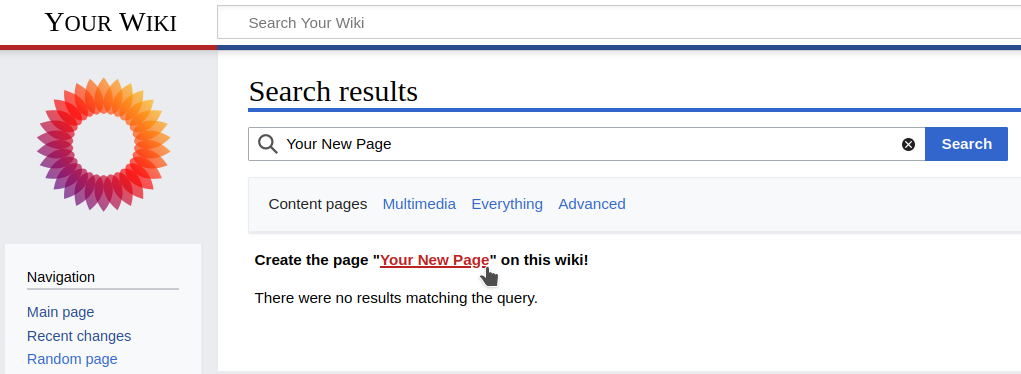
Approach 2: Follow a "Red Link"
In MediaWiki you can link to pages that do not exist yet. Such links are called "Red Links".
If there is no Red Link to your new page yet, create it. Add [[Your New Page]] to an existing page.
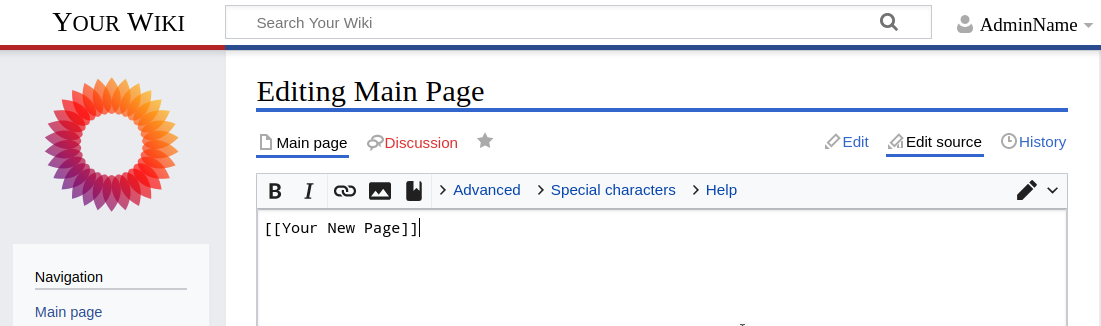
Once there is a red link to your new page, simply click it, and the wiki editor will open up.
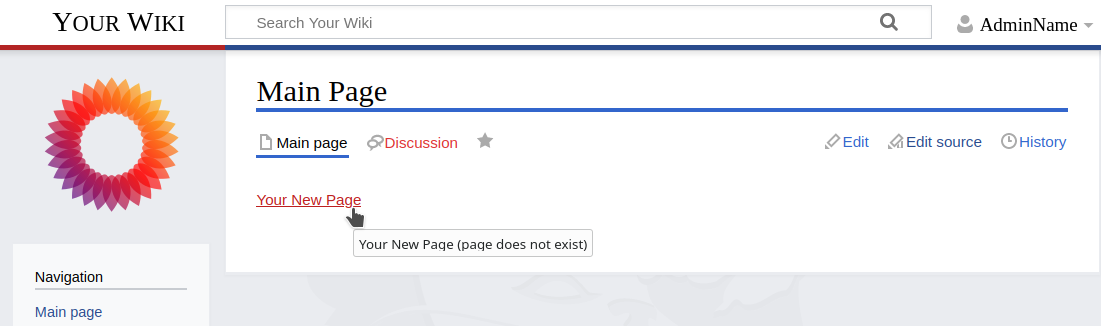
Approach 3: Build The URL
This is the approach for keyboard and hotkey lovers.
Rather than clicking on anything, modify the URL to match that of your new page. Assuming you are already on your wiki:
ctrl+Lto select the URL in your web browserrightto move the cursor to the endctrl+shift+leftto select the current page name- Type the new page name and hit enter
- Once the page loaded:
alt+shift+Eto open the editor
Creating Your New Page
Once you are on your new page, and in the wiki editor, simply add your desired content.
Then click "Save" (or the alt+shift+S hotkey).
This will create your new page.
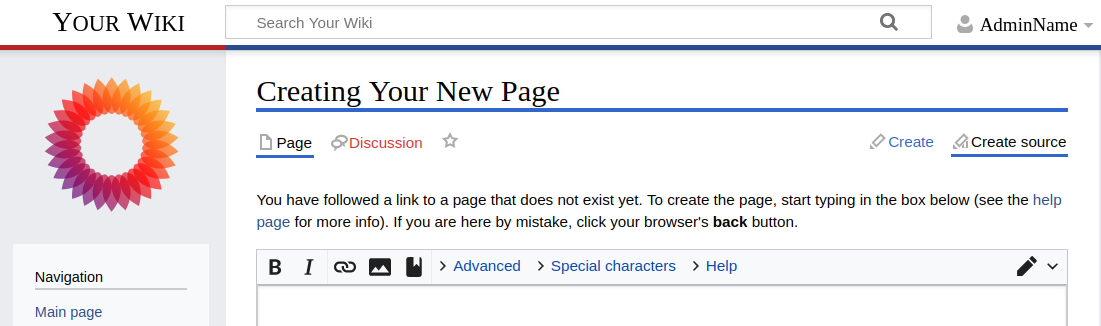
Before saving the page you can optionally enter an "edit summary". This tells people who watch the Recent Changes what you were up to, and also helps anyone who looks at the Version History of your new page.
If you accidentally created your page, you can delete the page or move the page.